A Tutorial on Drawing Cartoon Designs in Adobe Photoshop
A Tutorial on Drawing Cartoon Designs in Adobe Photoshop
In the dynamic world of streetwear, originality and creativity are key. One way to infuse your streetwear designs with personality is by incorporating unique cartoon elements. This tutorial will guide you through the process of drawing cartoon designs for streetwear using Adobe Photoshop, allowing you to add a playful and distinctive touch to your creations.
Set Up Your Canvas
Open Adobe Photoshop and create a new document. Consider a canvas size that suits your intended design. A square canvas is often preferred for streetwear graphics, providing a balanced layout.
Sketch Your Cartoon Character
Before diving into digital drawing, sketch your cartoon character on paper or using a graphic tablet. Define the pose, facial expressions, and key features. Keep it simple yet expressive, as streetwear cartoons often thrive on bold, easily recognizable shapes.
Scan or Import Your Sketch
Scan your hand-drawn sketch or take a clear photo to import it into Adobe Photoshop. Place the sketch on a separate layer, reducing its opacity. This serves as your guide for the digital drawing process.
Create a New Layer for Digital Drawing
Create a new layer above your sketch layer. This will be where you digitally draw and refine your cartoon character. Using the brush tool, start outlining the key features and shapes of your character. Consider using a bold, smooth brush for cleaner lines.
Refine and Add Details
Refine the outlines of your cartoon character, paying attention to details such as facial features, clothing, and accessories. Use Photoshop’s brush and eraser tools to adjust and perfect your lines. Experiment with different brush sizes to create variation in line thickness for a dynamic look.
Choose a Color Palette
Select a color palette that complements your streetwear aesthetic. Streetwear designs often feature bold and contrasting colors. Create a new layer beneath your character outlines and fill in the base colors. Use the lasso tool for precise selections and the paint bucket tool to fill areas with color.
Add Shading and Highlight
Give your cartoon character dimension by adding shading and highlight. Create a new layer above the base color layer and set it to “Multiply” for shadows and “Overlay” for highlight. Use a darker shade for shadows and a lighter shade for highlight. Experiment with opacity levels to achieve the desired effect.
Experiment with Textures
Streetwear designs often incorporate textures to add depth. Experiment with adding subtle textures to your cartoon character. This can be achieved by overlaying texture images or using Photoshop brushes that emulate textures like grunge or spray paint.
Incorporate Streetwear Elements
Infuse your cartoon character with streetwear flair by incorporating relevant elements. This could include trendy clothing items, accessories like caps or sneakers, or graffiti-style details. Streetwear cartoons often draw inspiration from urban culture, so feel free to get creative with these additions.
Finalize and Export
Once you are satisfied with your cartoon character, remove the sketch layer, leaving only the digital drawing and background layers. Fine-tune any last-minute details, and then export your design in the desired format for your streetwear project.
Elevate Your Streetwear Designs with Cartoon Creativity
Drawing cartoon designs for streetwear in Adobe Photoshop allows you to infuse your creations with personality and originality. Experiment with different styles, poses, and expressions to find the perfect fit for your brand or personal aesthetic. With this tutorial as your guide, you’re on your way to mastering the art of combining cartoons and streetwear for eye-catching and distinctive designs.
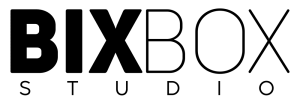



Leave a Reply
Want to join the discussion?Feel free to contribute!